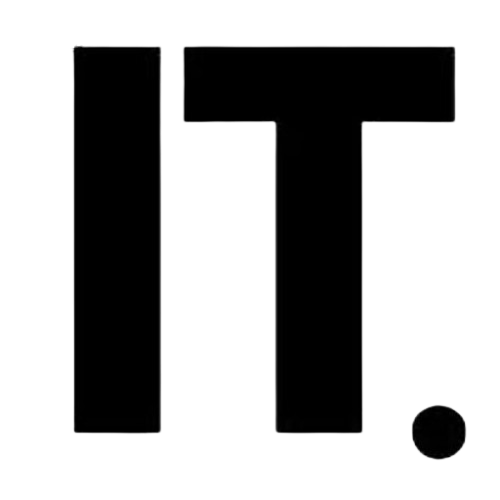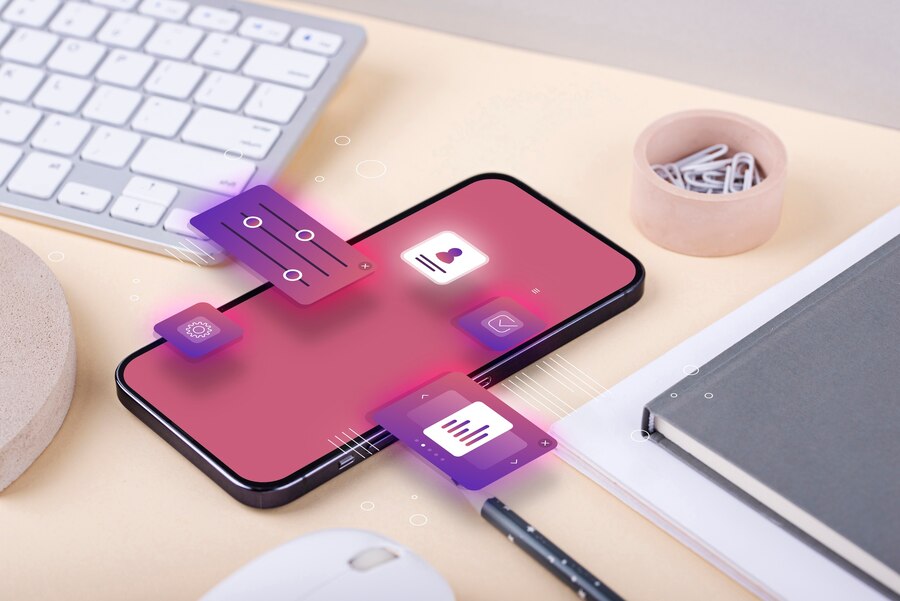Contents
- 1 Why Your Android Phone Feels Slow and How to Fix It
- 1.1 Step 1: Clear Out Cached Data on a Regular Basis
- 1.2 Step 2: Turn Off or Uninstall Apps You Don’t Use
- 1.3 Step 3: Restart Your Phone Regularly
- 1.4 Step 4: Keep Software and Apps Up to Date
- 1.5 Step 5: Use Lite or Web Versions of Heavy Apps
- 1.6 Tip: Turn Off Animations
- 1.7 Questions and Answers
- 1.7.1 Q1: Will it help to use cleaning apps from other companies?
- 1.7.2 Q2: Can having a lot of storage make my phone slower?
- 1.7.3 Q3: Is rooting my Android phone a good way to make it faster?
- 1.7.4 Q4: Do live wallpapers make my phone run slower?
- 1.7.5 Q5: What is the best way to see how well your phone works?
- 1.7.6 Q6: Does overheating slow down the phone?
- 1.7.7 Q7: How often should I reset my phone to make it faster?
- 1.8 Related Articles
Why Your Android Phone Feels Slow and How to Fix It
It’s annoying when your phone is slow. When you tap the screen, nothing happens. When you try to open the camera, it takes a long time. You get messages, but when you reply, the keyboard stutters. That annoying delay of one or two seconds seems to last forever. It’s not just about making things easier anymore; it changes your whole day.
If your Android phone is slow, it doesn’t always mean it’s time to get a new one. A few small changes can often bring it back to life. You don’t need to know anything technical to follow these five simple steps. They can be done by anyone, and the difference is clear right away.
Step 1: Clear Out Cached Data on a Regular Basis
To speed up loading, your apps save temporary files, images, and background data. But as time goes on, this cache fills up your phone’s memory and makes everything slower.
To get rid of it, go to Settings > Storage > Cached data or Settings > Apps, tap on an app like Instagram or YouTube, and then tap on Clear Cache. This won’t delete your personal information; it will only delete the junk files that are only there for a short time.
You can also use third-party apps like Files by Google to find and safely delete cached data that you don’t need. Cleaning your phone every few days can make it work a lot better.
Step 2: Turn Off or Uninstall Apps You Don’t Use
Your phone is like a small room. It is harder to move around when it is full of stuff. You might have apps that you installed “just to try” or a fitness tracker that you haven’t opened in months. These could be running processes in the background without you knowing it.
To sort your apps, go to Settings > Apps and choose “Storage” or “Last Used.” You won’t believe how many apps you forgot about. If you don’t use an app very often, you should uninstall or turn it off. You can still turn off pre-installed apps that you can’t delete to keep them from slowing down your Android phone.
Also, don’t use too many launchers or custom themes. They may look cool, but they often use more RAM and battery than you think.
Step 3: Restart Your Phone Regularly
It might sound too easy, but a simple restart clears up memory leaks, stops apps that are running in the background that don’t need to be, and speeds up the system. Your phone picks up random glitches, processes, and bugs when you use it. It all goes away when you restart.
If your phone is getting hot or slow more often than usual, restart it right away. It’s one of the most powerful solutions that people don’t think about. You might want to set up an automatic reboot with tools like Auto Restart that you can find in the Play Store.
Step 4: Keep Software and Apps Up to Date
Not only do developers release updates to add new features, but they also do so to make things faster and safer. Using old versions of Android or apps can cause problems with compatibility, which can make apps freeze or lag.
To see if there are any updates, go to Settings > System > Software Update. To update all of your apps, go to the Play Store and click on My apps & games.
Some system updates also include “lite” versions of software optimisations that are meant to make older or slower phones work better. Updating your phone is a simple way to speed it up.
Step 5: Use Lite or Web Versions of Heavy Apps
Some of the heaviest apps you can install are Facebook, Messenger, and even shopping apps. They use a lot of RAM, battery, and background data. Using Lite versions or web apps instead is a smart choice.
Facebook Lite and Twitter Lite are examples of apps that are meant to work better on older or less powerful devices. They take up less space, open faster, and don’t waste your phone’s resources.
You could also make shortcuts to these sites in your browser and save them to your home screen. You can use the same services this way without having to install the full apps.
Tip: Turn Off Animations
Animations can make your phone look sleek and smooth, but they also use up processing power. If you cut down on them, your device may feel faster.
Settings > About phone > To turn on Developer Options, tap “Build number” seven times. Then go to Developer Options in Settings and set the following to 0.5x or off:
- Scale of window animation
- Scale for transition animation
- Duration scale for animators
This small change can make it much less laggy when you open or switch between apps.
Questions and Answers
Q1: Will it help to use cleaning apps from other companies?
Some apps, like Files by Google, are safe and helpful. However, you should stay away from apps that say they can “boost RAM” or “charge faster.” Most of them do more harm than good.
Q2: Can having a lot of storage make my phone slower?
Yes. If you keep your storage more than 90% full, your device may slow down. For smooth performance, try to keep at least 10–15% of your space free.
Q3: Is rooting my Android phone a good way to make it faster?
It can give you more control, but it also voids the warranty and puts your security at risk. It’s not a good idea for most people to use it unless they are tech-savvy.
Q4: Do live wallpapers make my phone run slower?
Yes. Live wallpapers always use CPU and battery power. Using static wallpapers can make your phone work better.
Q5: What is the best way to see how well your phone works?
You can keep an eye on your system’s speed, RAM usage, and overall health with apps like Geekbench or CPU-Z.
Q6: Does overheating slow down the phone?
Yes, for sure. When it gets too hot, your phone has to slow down. Don’t use heavy apps when it’s hot outside, and keep your phone cool.
Q7: How often should I reset my phone to make it faster?
Only when nothing else works. You should only do a factory reset as a last resort, maybe once a year or if the phone stops working.
Disclaimer: The information in this article is meant to be used as a general guide and for personal use only. Depending on the model of the device, the version of the software, and how the user uses it, the results may be different. If you’re not sure how to change the settings on your phone, please read the manual or talk to a certified technician first. We are not responsible for any problems or changes that happen because of the steps we gave. Links to other sites are only for information and do not mean that we support them.