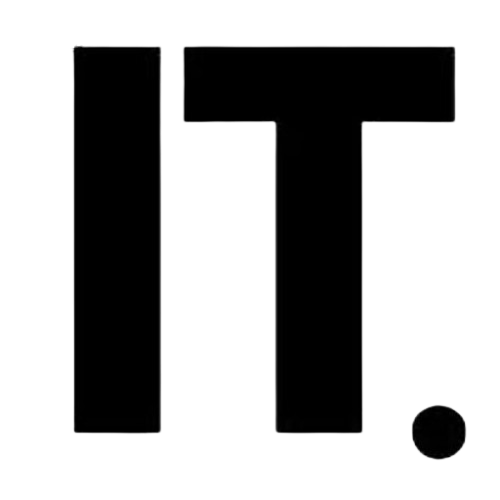Contents
- 1 Why Is My Battery at 60% Already? I Thought This Morning
- 1.1 Check What Takes Up Your Time First
- 1.2 Stop Background App Refresh
- 1.3 Brightness Kills Batteries
- 1.4 Only use location services when you need to
- 1.5 Use AirDrop, Bluetooth, and Wi-Fi wisely
- 1.6 Turn on Low Power Mode (Even If You Don’t Need It)
- 1.7 Alerts: Get rid of the noise
- 1.8 Don’t use dynamic wallpapers
- 1.9 Update iOS
- 1.10 Tone Down the Widgets and Fancy Animations
- 1.11 Stay Away from Very Hot or Very Cold Weather
- 1.12 Charging habits that really matter
- 1.13 Apps You Don’t Use? Take them off or delete them
- 1.14 Helpful Extras to Make Your Day Easier
- 1.15 Let Your iPhone Sleep Too When Night Falls
- 1.16 FAQs
- 1.16.1 Q1: Does charging the iPhone overnight hurt the battery?
- 1.16.2 Q2: How often should I turn on Low Power Mode?
- 1.16.3 Q3: Do apps from other companies that save battery life work?
- 1.16.4 Q4: Does dark mode really help save battery life?
- 1.16.5 Q5: Is it better for my battery to use 5G or stick with 4G?
- 1.16.6 Q6: How can I tell if I need to get a new battery?
- 1.16.7 Q7: Do AirPods use up my phone’s battery faster?
Why Is My Battery at 60% Already? I Thought This Morning
We all know the feeling: you check your phone at 11 a.m. and see that the battery is already down to 60%. You left home with a full battery, watched a few reels, answered a few messages, and maybe checked the news. But your iPhone is still draining like a leaky faucet. It doesn’t have to be like this.
People know that iPhones work well, but they also know that their battery life isn’t always reliable, especially if you don’t change a few settings. Managing your iPhone’s battery isn’t as hard as it seems, whether you’re on the way to work, stuck in a long meeting, or just going about your daily life.
Check What Takes Up Your Time First
The first step to the easiest fix is to understand. Go to Settings > Battery and scroll down to see which apps are using the most battery. You might see Instagram, Safari, or even WhatsApp at the top. These insights help you see things more clearly. Maybe it’s time to cut back on screen time or turn off notifications that aren’t needed.
Stop Background App Refresh
Go to Settings > General > Background App Refresh and turn it off completely or only let it happen when you’re connected to Wi-Fi. One of the main reasons your battery dies is that apps update in the background. You don’t even need half of those apps running in the background when you’re not using them.
Brightness Kills Batteries
The sun can be harsh, but turning your screen up to 100% brightness will hurt your battery. To turn on Auto-Brightness, go to Settings > Accessibility > Display & Text Size > Auto-Brightness. It changes based on the environment and saves a lot of battery life over time. You can also lower the brightness yourself from the Control Center whenever you can.
You might also want to turn off True Tone and Raise to Wake in the display settings. Every little thing you do here makes your phone last longer.
Only use location services when you need to
Does your weather app really need to know where you are all the time? No, probably not. Go to Settings > Privacy & Security > Location Services and choose “While Using the App” or “Never” for apps when you can.
When you are using food apps, cab services, or maps, they only need to know where you are. For everything else, limit access and your battery will last a lot longer.
Use AirDrop, Bluetooth, and Wi-Fi wisely
If you don’t need AirDrop, you can turn it off in the Control Center. Bluetooth and Wi-Fi should also be turned off when they are not in use. Your phone is always looking for nearby connections, which drains the battery.
Not only is it good for your battery to turn them off, but it’s also a smart way to keep your connection environment safer.
Turn on Low Power Mode (Even If You Don’t Need It)
You can use Low Power Mode even when you don’t need it. It lowers brightness, stops mail fetch, and cuts down on background activity, which gives your phone more battery life during the day.
You can turn it on by going to Settings > Battery or by asking Siri to do it. Use it when you’re on a long trip, at work, or even when your charger is out of reach.
Alerts: Get rid of the noise
Do you really need to know every time someone likes your reel or when your favorite online store has a new deal? Not likely. To cut down on notifications that aren’t necessary, go to Settings > Notifications and only check “Allow Notifications” for apps that are important to you. Fewer pop-ups mean fewer times you have to turn on your screen, which saves a tiny bit of battery life.
Don’t use dynamic wallpapers
Even though live wallpapers look great, they use up your battery every time you unlock your phone. Use dark themes or pictures that don’t move. Using dark wallpapers on your iPhone will save even more power because black pixels use less energy. You can get free high-resolution images from sites like Pexels and Unsplash that have battery-friendly wallpapers.
Update iOS
It might not seem like it, but updates to iOS often make the battery last longer. Go to Settings > General > Software Update to check that your device is running the most recent version. Apple is always making small changes to the battery management algorithm. Keeping your phone up to date is a simple but effective way to get the most out of it.
Tone Down the Widgets and Fancy Animations
It’s nice to have widgets on your home screen, but if you have too many active ones, they keep pulling in data in the background. Long-press the ones you don’t use every day and then tap “Remove Widget” to get rid of them. Turning off animations can also help in the same way. Go to Settings > Accessibility > Motion > Reduce Motion and turn it on to lessen unnecessary graphic transitions.
Related: How to Decorate Diary Cover Creatively and Easily
Stay Away from Very Hot or Very Cold Weather
Extreme temperatures can really hurt how well batteries work. Your phone should work best between 0º and 35º C. Don’t charge your phone under a pillow or in direct sunlight. If your phone gets hot while you’re playing games or streaming, give it some time to cool down before you start again. Not only does heat lower performance, it also permanently shortens battery life.
Charging habits that really matter
Don’t let your battery run down to 0% very often. Instead, try to charge it between 20% and 80%. Very full or very empty cycles wear down lithium-ion batteries more quickly. Optimized battery charging is a good idea because it learns your routine and slows down charging after 80% to keep your battery healthy. To turn it on, go to Settings > Battery > Battery Health & Charging.
You can even look into certified accessories like the Anker Nano II or Belkin BoostCharge to charge your phone quickly and safely.
Apps You Don’t Use? Take them off or delete them
Unused apps take up space and can even slowly drain your battery. To see which apps you haven’t used in weeks, go to Settings > General > iPhone Storage. You can either delete them or move them to another location while keeping their data. Offloading is a smart way to get back storage space without losing documents or chat history if you’re not ready to say goodbye.
Helpful Extras to Make Your Day Easier
Power banks and MagSafe battery packs are great backups for long days. Ambrane and Stuffcool are two brands that make portable battery packs that are stylish, charge quickly, and are affordable and dependable. Having one in your bag gives you peace of mind for those “just in case” times.
Let Your iPhone Sleep Too When Night Falls
If you don’t expect any important calls, turn on Airplane Mode or Do Not Disturb before you go to bed. This stops random notifications from lighting up the screen or using data in the background while you sleep. You will wake up with a full battery and no drops.
FAQs
Q1: Does charging the iPhone overnight hurt the battery?
Not much. iPhones charge quickly, but if you want the battery to last longer, unplug it when it reaches 100%.
Q2: How often should I turn on Low Power Mode?
Use it when you’re not streaming or doing more than one thing at once. Using it for even half a day saves a lot of battery.
Q3: Do apps from other companies that save battery life work?
Most of them aren’t needed. iPhones work well right out of the box. Most of the time, manual settings give you more control.
Q4: Does dark mode really help save battery life?
Yes, especially for OLED screens. Dark mode is both stylish and energy-efficient because black pixels use less power.
Q5: Is it better for my battery to use 5G or stick with 4G?
If the 5G signal is weak, it uses up battery life faster. If 5G isn’t strong and stable in your area, stay with 4G.
Q6: How can I tell if I need to get a new battery?
To check the health of your battery and how well it’s charging, go to Settings > Battery > Battery Health & Charging. If it goes below 80% capacity, think about getting a new one.
Q7: Do AirPods use up my phone’s battery faster?
A little, but not by much. Unplug when not in use to save energy.
Disclaimer: The information in this article is only meant to be used as general advice and for educational purposes. We’ve done everything we can to make sure the information is correct, but your results may be different depending on the model of your device, the version of the software, and how you use it. For device-specific help, always check Apple’s official documentation or talk to a certified technician. The external links are only for reference and do not mean that we support them. We are not responsible for any changes you make to your device settings because of this content.